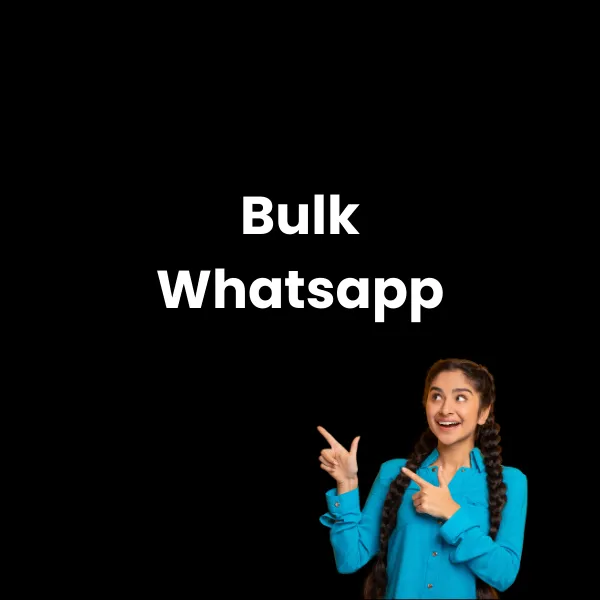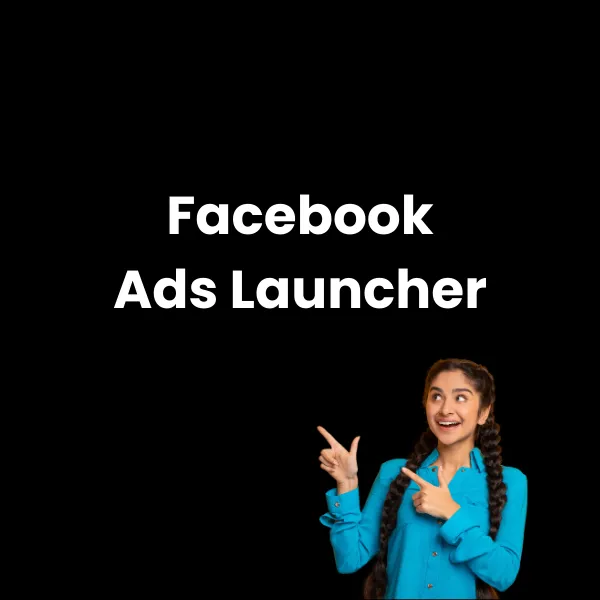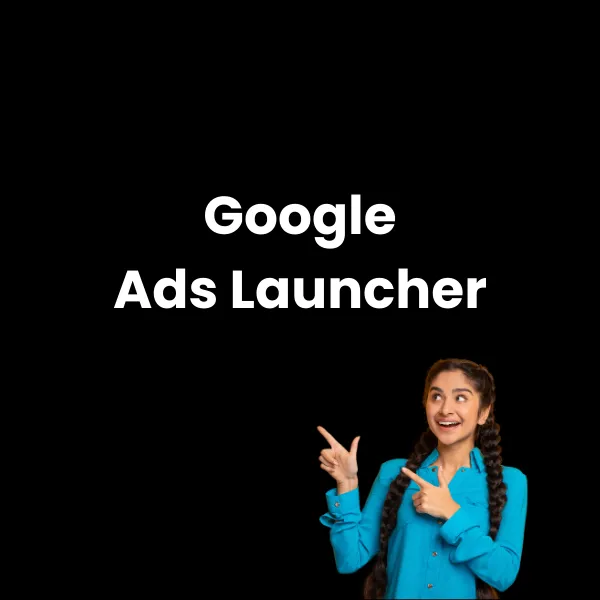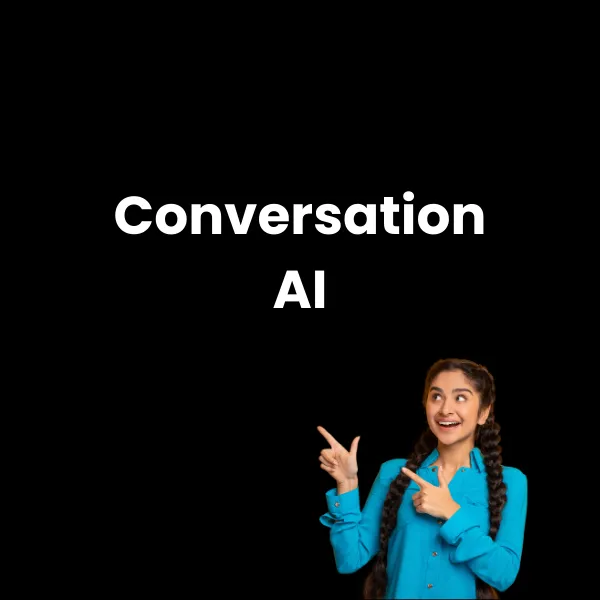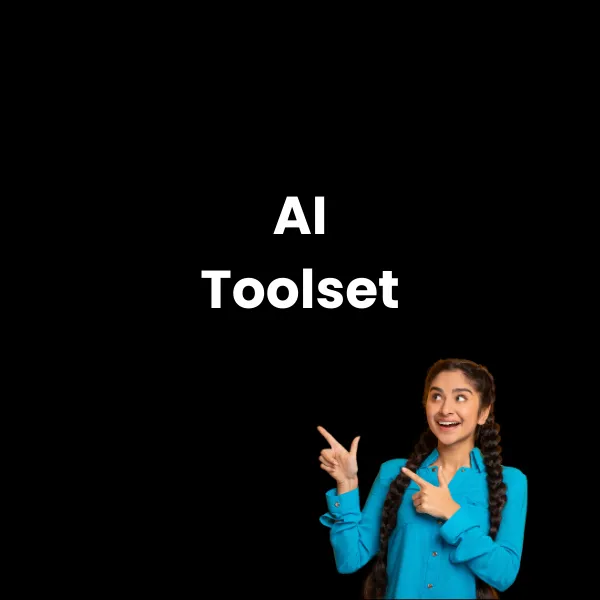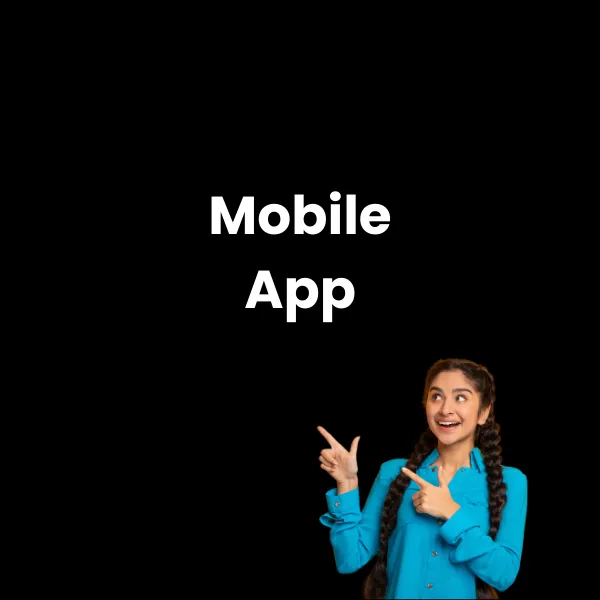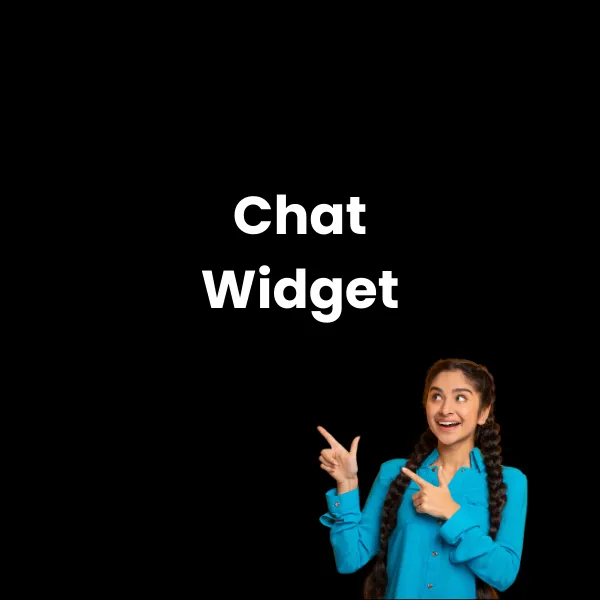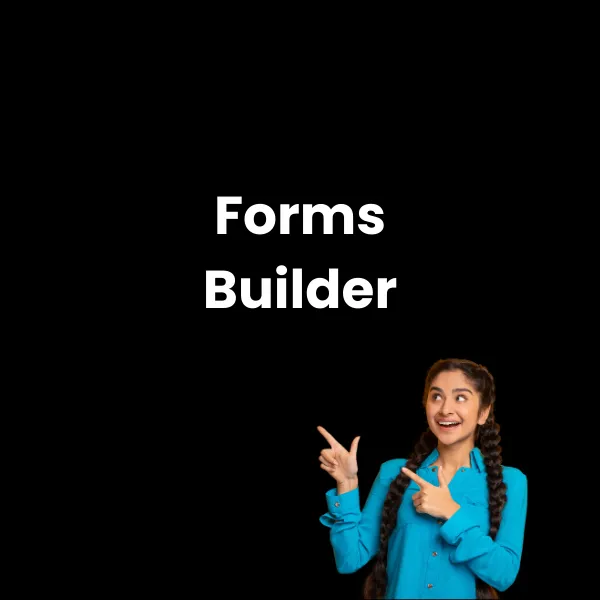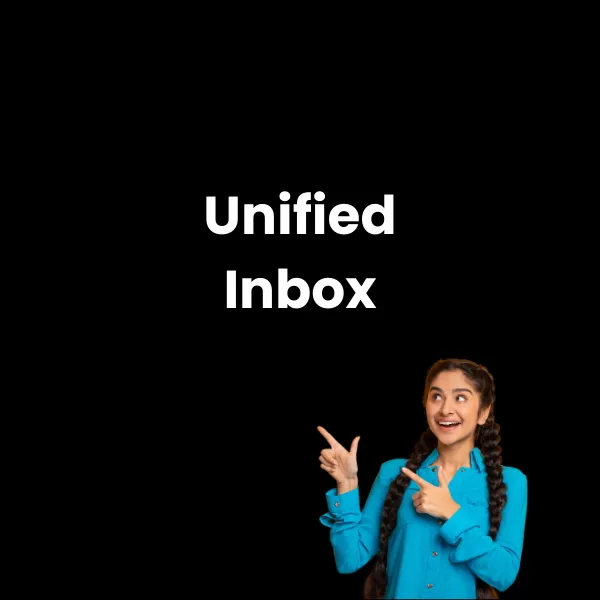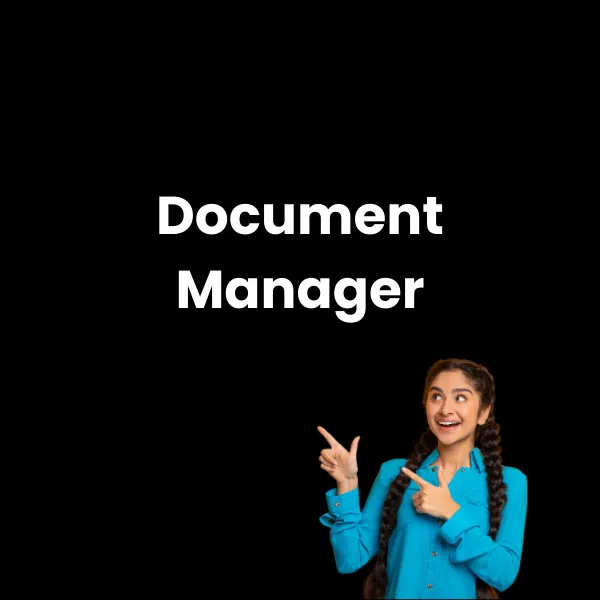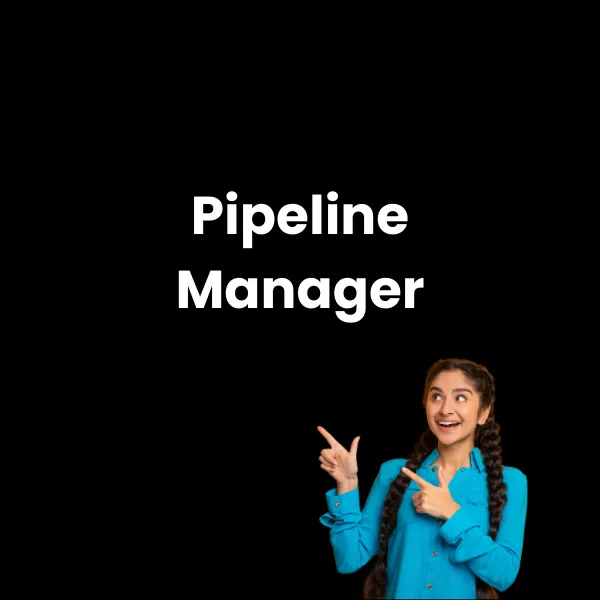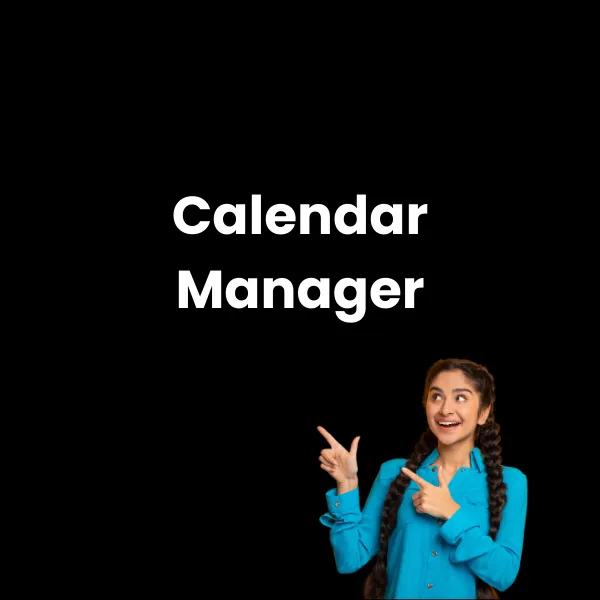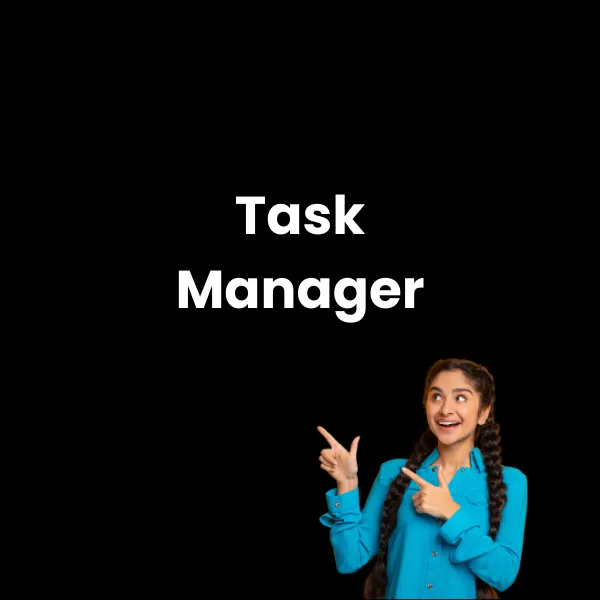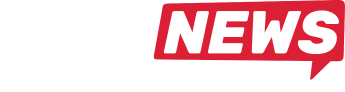🚀NEW:
Launch Facebook & Google Ads in 31 seconds

Do You want more real estate leads?
Then you need real estate marketing funnels
We build beautiful, high-converting, copywriter-quality real estate sales funnel systems exclusively for the high-performance property professional who wants to convert more real estate leads into clients, build their database and stay in constant contact with their database.
We do this by bringing together all the digital marketing tools you used to need and have combined them into a single, robust and bespoke Property Marketing CRM tailored to the high-performance real estate agent (new agents and veterans welcome).
Supercharge Your Lead Generation Across All Channels, Beyond Just your Website
Property Funnels: Your powerhouse for capturing leads far and wide – not just on your website
Automatically Import and Respond to All Your Portal Leads - In Real Time, No Matter The Time of Day
Grab Leads Instantly from Facebook Messenger & Instagram DMs – Auto-Follow-Up Included!
Turn Web-Chat Conversations into Goldmines – with Zero-Effort Follow-Ups!
Inbound Calls and Whatsapps? More Leads, Less Hassle – Auto-Response Magic!
Facebook Lead Forms? Direct-to-You Leads with Automated, Speedy Follow-Ups!

How?
Thanks to our Built-In Conversation AI, Property Funnels transforms every interaction into a lead-generating opportunity.
This cutting-edge AI engages, understands, and responds to queries in real-time, ensuring no lead slips through the cracks.
Experience automated efficiency that feels personal and drives results
Trusted By High-Performance Agents & Agencies
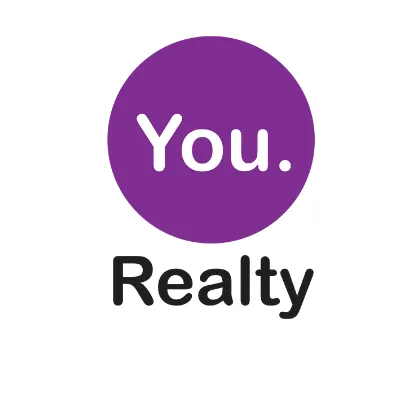


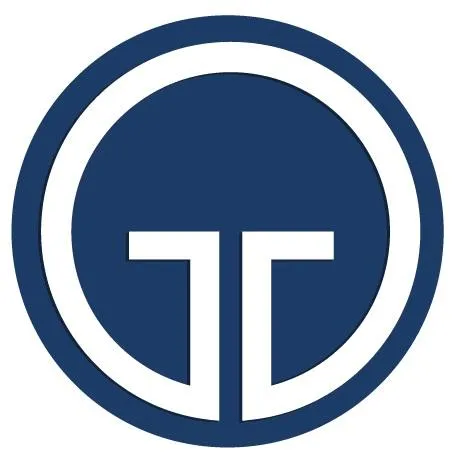
Get Real Estate Marketing Tips Delivered To Your Inbox Every Week!
Funnels
Websites
Drag & Drop Emails
Stop chasing and start closing
Say goodbye to spending hours emailing, calling and texting just to start a conversation. Property Funnels automatically follows up for you until they’re ready to talk.
Convert more leads without the work
Take the hassle out of scheduling appointments with our automated text, Whatsapp and email conversations and customisable campaigns – no more manual emailing, calling or texting required.
Automations
Opportunity Pipelines
Social Media Planner
Edge out the competition
Capture (and keep) people’s attention with timely messages and authentic messages– so no opportunity ever slips through the cracks. The other agents won’t stand a chance.
Do everything in one place
Property Funnels provides all the tools you need to succeed in acquiring, converting and retaining customers! No more hopscotching between different programs; keep everything under one roof with unlimited marketing campaigns, emails, landing pages, SMS, Whatsapp and a task manager — so what are you waiting for? Start connecting today!
CRM
Forms & Surveys
Calendars
We Also use AI 🤖to help you generate more leads
We build AI lead magnets like the "Seller Readiness Quiz" which can be placed on your website or landing pages.
Convert more of your web traffic into leads or use it in your online advertising, email broadcasts and Whatsapp database reactivations.
Give it spin now 👇
Fresh
Leads
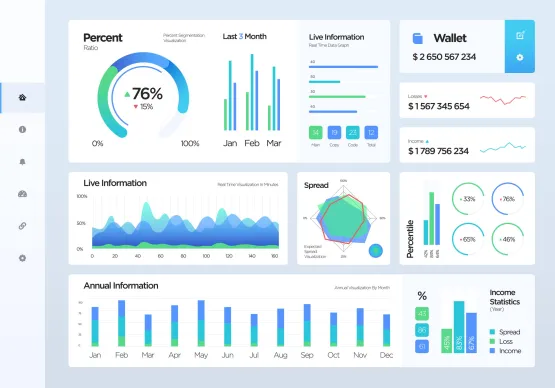
Launch High Converting Facebook and Google Ads in 45 seconds straight from your Property Funnels CRM.
Ads to attract sellers, buyers, landlords, tenants, auctions and new developments
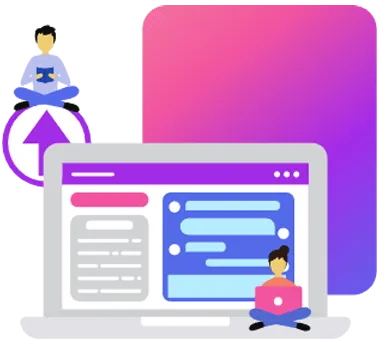
Web Chat
True two-way chat. Ask for more information or chat in real time

Sales Management
Show your seller exactly what you are doing for their property, or follow the journey of your leads
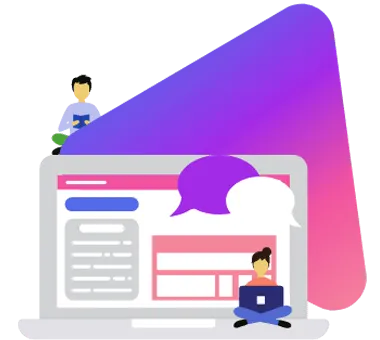
Connect your personal Whatsapp number to enjoy true two-way conversations with your leads, or automate responses using the Property Funnels automations
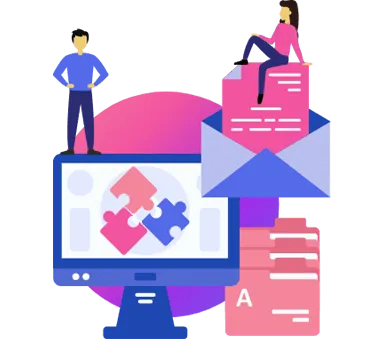
Email Automation
Set and forget.
Build long term nurture campaigns to ensure you ALWAYS stay top of mind
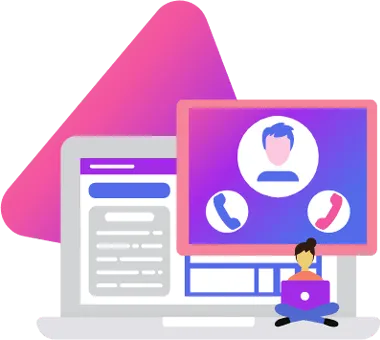
Social Media Planner
Post automatically to Facebook, Instagram, LinkedIn, Twitter, TikTok and Google Business Profile
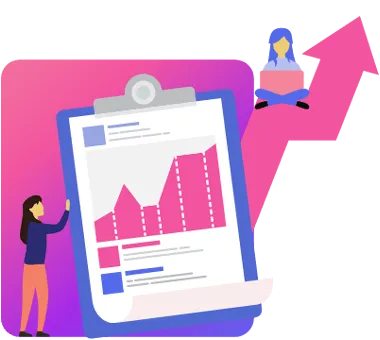
Reputation Management
Why be a best-kept secret?
Automate review requests after an appointment, key handover or successful placement - the floor is yours
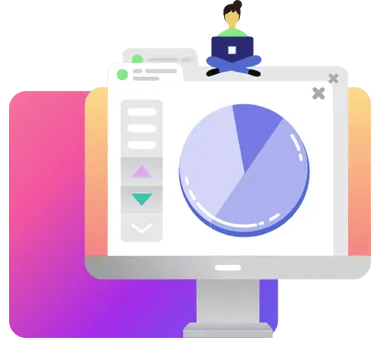
Tracking Dashboard
Track your lead counts, deal values and closing percentages
Pre-Loaded
With Property Specific Campaigns and Automations to Help You Grow Faster
Pre-built campaigns
Birthday campaigns, happy property anniversary and 22 weeks of done-for-you emails to ensure you remain top of mind and in your contacts’ good graces
Appointment campaigns
Get face/phone time with potential sellers and interested buyers (to keep your pipeline full-up)
Reputation campaigns
2-click reputation-enhancing campaigns to drum up positive reviews from your best or newest clients (or automate it by linking it to completed appointments)
Prequalify potential buyers with our 6-point Buyer Ready Quiz
Only if you want higher-quality long-form leads
Plan your social media posting
Automatically post to your or your team’s most important social media profiles, including Facebook, Instagram, LinkedIn and Google Business Profile
And…The AGENTS’ FAVOURITE FEATURE
Automatically import new leads from Property24 and other portals into your CRM
Build active campaigns around home buyers so they sign up for appointments with you and they don’t go cold! This is one of the best ways to separate the home buyers from the browsers!

Our latest youTube videos
Funnels help you Attract and grow
What’s a Funnel?
A funnel starts with a single-focused landing page that is designed to get quality inbound leads to do one thing: sign up, buy your product, or use your service. One top mistake agents make is to go too broad and try to get a home buyer and seller from the same page.
How Does A Real Estate Marketing Funnel Work?
The real estate marketing funnel is a system that helps you turn leads into clients. It starts with generating awareness among your target audience through marketing activities like Google and Facebook advertising, public relations, and content marketing.
Once you’ve caught their attention, you need to nurture your relationship with them by providing valuable information and resources.
When they’re finally ready to buy or sell a property, you’ll be top of mind and they’ll contact you to help them with the transaction.
Do Real Estate Sales Funnels Really Work?
The short answer is YES!
Real estate sales funnels are a great way to increase your business’s bottom line. By using a sales funnel, you can more efficiently target potential customers and close more deals.
A typical real estate sales funnel includes four stages: awareness, interest, decision, and action.
First, you must generate awareness of your business among potential customers. This can be done through marketing and advertising efforts.
Next, you must generate interest in your business’s products or services. This can be done through providing information about your business and its offerings.
Once you have generated interest, you must then help the potential customer make a decision about your business. This can be done through providing pricing information, testimonials, or other data that helps the customer understand the value of your business.
Finally, once the customer has made a decision, you must take action to close the deal. This can be done through negotiation and follow-up.
How Do Real Estate Agents Generate Leads?
There are a number of ways that real estate agents generate leads.
One common method is cold calling, whereby agents contact potential clients who have not expressed any interest in buying or selling property.
Another modern lead generation technique is internet marketing, where agents use online tools such as SEO and social media to reach a wider audience.
Personal networking is also a popular lead generation strategy, as it allows agents to tap into their personal and professional networks to find potential clients.
Finally, brand awareness campaigns can also be an effective lead generation tool, as they help to raise the profile of the agent and their business.
Who Needs A Funnel?
Real estate professionals who are looking for a simple and affordable solution to capturing new seller, buyer, landlord and even tenant leads, and converting them into clients (regardless of your zip code or if you’re a new business).
How A Funnel Is Built
A Funnel for real estate needs to do one of two things: It needs to help real estate professionals attract and convert curious homeowners into serious sellers; or browsing buyers into committed purchasers.
We succeed in converting buyers and sellers into clients by building high-converting and attractive landing pages in the Property Funnels CRM.
The reason why we use Property Funnels is because it’s both highly affordable and beautifully integrated with social media, has its own email sender, form and survey builder, reputation enhancer, is Google My Business integrated, is Zapier connected and so much more.
Get the scoop
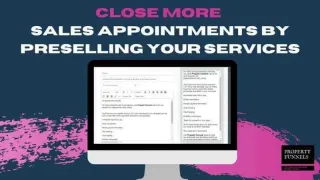
Sales Appointments: How to successfully close the deal before the first meeting
Did you know that you can vastly improve your closing rate by selling your value to leads before your appointment? Here's how ...more
CRM ,Business
February 20, 2024•3 min read

Whatsapp Vs Messenger: Which Should Estate Agents Choose?
If you’ve ever run any advertising on Facebook (whether you did it from the Ads Manager, or you boosted a post on your business page) you’ve probably wondered which channel you should you choose: What... ...more
Social Media ,Lead Generation
February 19, 2024•3 min read

5 new strategies to get real estate listings everyday
Cold calling is a classic real estate lead generation strategy, but it’s not the only way to get listings. Here are 5 more ...more
Social Media ,CRM &Lead Generation
February 19, 2024•8 min read
Follow us on
social media!
Want to follow us on Facebook and Instagram? Click on the links to follow our journey!
Get Real Estate Marketing Tips Delivered To Your Inbox Every Week!
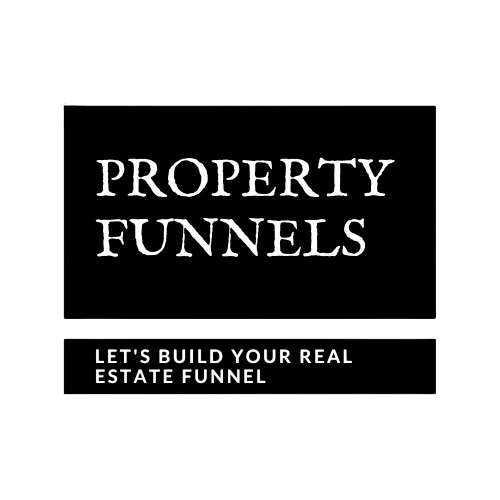
Copyright© 2024 Property Funnels. All Rights Reserved. Made with ❤ in South Africa